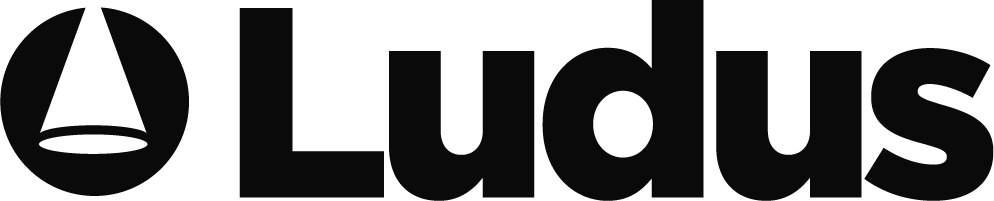First up, think of your auditions as an event. This might sound obvious, but with Ludus, treating auditions like one of your ticketed performances opens up a whole new realm of possibilities.
To get started, you’ll want to create a new event in the Ludus system—let’s say, “The Phantom Auditions.” Under the “Seating Type,” select General Admission, but instead of selling tickets, you’re controlling how many eager thespians can sign up. Limiting the number of “tickets” (read: audition slots) is an option here—whether you’re capping it at 50, 100, or 200, you have full control over how many participants can sign up.
Once you’ve set up your event, the next step is configuring the details. Enable the waitlist feature, just in case your production of “Les Misérables” attracts more hopeful singers than you anticipated. And here’s a pro tip: consider disabling ticket transfers to avoid the chaos of participants swapping audition slots like they’re trading baseball cards.
Adding a required form to the registration process is also a must. Think of it as your virtual audition sheet, where performers can provide all the necessary details—name, contact info, the role they’re auditioning for, and whether they’re ready to belt out “On My Own” in front of a live audience.
But what about the timing? With Ludus, you can add specific event times, labeling them to differentiate between types of auditions—whether it’s vocal, dance, or acting callbacks. You can even stagger arrival times in small increments, keeping the waiting area from becoming a buzzing hive of nervous energy.
Want to avoid large groups of performers waiting around for hours until you can see them? The Staggered Arrivals tool is great for managing that. Establish any intervals you like (5 minutes, 10 minutes, etc) and you’ll be sure you only have the number of participants you want for each audition slot.
In the end, your patrons (aka potential cast members) will experience a streamlined process. They pick their audition time, fill out the form, and voila! They’re all set, leaving you to focus on the important stuff—like deciding whether they’re a Christine or a Carlotta.